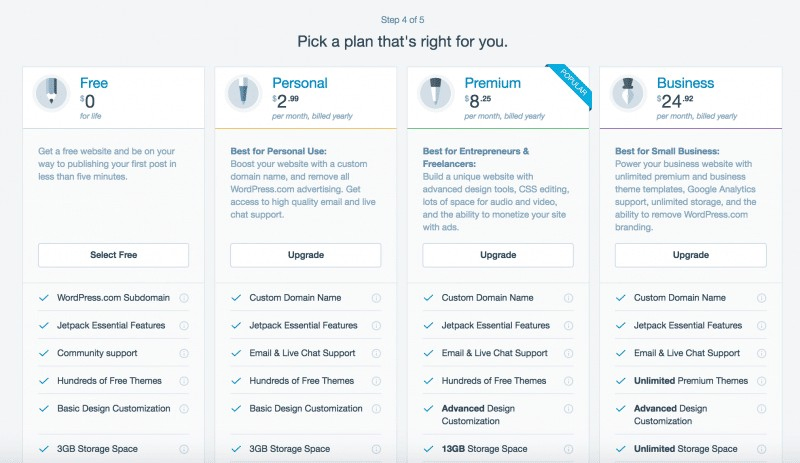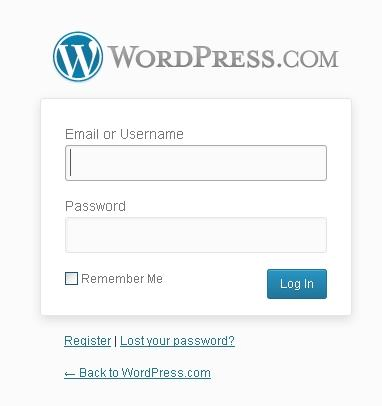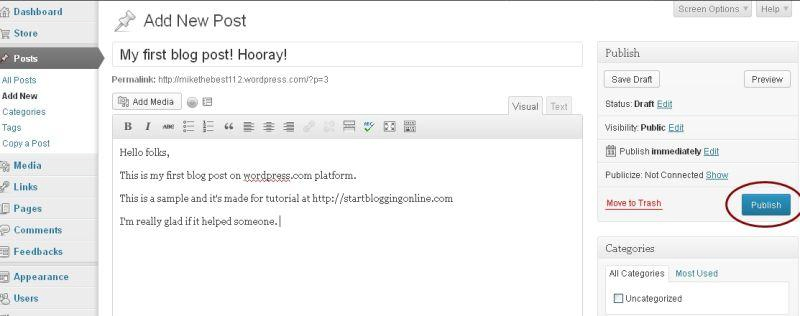In this post, I will give you exact instructions on how to start a FREE WordPress blog on WordPress.com… but before you start, read this:
I like to help people as best I can, and I have had a few emails from people who have read this guide, started a WordPress blog, but then were disappointed to find out about the points below, so…
If you want to learn how to start a free blog on wordPress then I MAY have some bad news for some of you: You may not want a WordPress blog free!
Main Headings
You may not want a WordPress blog free!This is how to start a WordPress blog for free
1. Choose A Homepage Layout
2. Choose a Theme
3. Choose A Subdomain (Blog Address/Blog Name)
4. Pick A Plan
5. Create your account
How do I log-in? A note on WordPress login
Now you have created a free WordPress blog!
How to start a blog on WordPress FAQ
You may not want a WordPress blog free!
First, be aware that there are 2 versions of WordPress, the points below apply to the free version, not to the version I speak about in my guide on how to start a blog.
- You are NOT allowed to make money with a free WordPress.com blog, you need a WordPress.org site for that.
- With a free blog, you do not own the website when you use any of the free platforms, including WordPress.com, you only own it outright on WordPress.org
- If you really want to know how to get started as a blogger then you need to know that the biggest reason not to use WordPress.org is that you don’t own the blog domain, the real owners can put ads all over it. If you owned it, you could be making money from these ads yourself.
- You look like an amateur if your site is on a sub-domain (explanation of sub-domain below)
Basically, WordPress.com has way too many restrictions for you to start a real blog that makes money.
Wait, what is a sub-domain?
In short, you are basically blogging for another website. In this case, it would be WordPress.com and your blog URL/link address will also be part of the WordPress domain.
Here are some examples of blogs hosted on WordPress.com:
- https://simpsons.wordpress.com/
- https://myblogging.wordpress.com/
In case you are still confused about the difference of self-hosted blog and free WordPress blogs then just know that WordPress.com is the free one with a free subdomain name while WordPress.org is the free software/CMS that you need paid hosting to run.
Now if you want to avoid all of those problems you need to get your own domain name and hosting. It doesn’t cost a lot of money, you can actually get it for as little as $2.64 a month with HostGator here.
This is how to start a WordPress blog for free
T
We are starting the blog with these steps
- Start by choosing a homepage layout
- Then, choose a theme
- Next, create a free blog domain name
- Pick the free plan for bloggers
- Create your account
- Start blogging for the world
#_1 Start by choosing a homepage layout
he first step is to choose a homepage layout for your free WordPress blog. There are four possible options.
I would recommend “A list of my latest posts” because this is the most common format for a blog.
If you are a photographer or have really nice photos, then you should choose “a grid of my latest posts”.
#_2 Choose a Theme
A theme is what your blog looks like. Don’t worry – you can change the theme including the colors and pictures later!
If you pick something similar to what you’re looking for now, it will save you a little time down the road.
#_3 Choose A Subdomain (Blog Address/Blog Name)
Unfortunately, it’s pretty difficult to find a unique and somewhat catchy blog address on WordPress.com because most of them are already taken.
Here’s what I tried to get: start blogging, start a blog, StartABlogOnline – but they were all unavailable.
Finally, I was able to get myself registered but the blog name turned out pretty clumsy – StartABlogWebsiteNow.wordpress.com, so I just scrapped it.
Should I buy a domain name?
If you are considering buying your own domain, WordPress.com is not the best place to do it. I do however have a guide on how to buy a domain blog name.
Don’t worry – you don’t have to buy a domain from WordPress in order to use their blogging software.
What blog name should I pick?
I suggest you keep looking until you find something good. Take some time off and brainstorm with ideas and names. If you can’t decide, using your real name is fine.
Some of the most famous bloggers have their names in the domain, and you won’t be locked into writing about one topic.
#_4 Pick A Plan
once you have completed the basics steps above (including your blog name), you need to click on the “Select Free” button.
There is no need to use the paid version since it’s quite expensive and does not give you many advantages. In fact, you can get the exact same service for less with my preferred host here.
#_5 Create your account
E-mail Address: That’s obviously the e-mail address you are using the most. In my case, it would be a Gmail account.
Username: Doesn’t really matter. I tried to use my personal name, but unfortunately, it was taken. If your desirable username is not free, then add some numbers until it’s unique. Don’t worry, this will not be your blog name.
Password: Strong one! I suggest you use special characters like “^^” or “(/&#” and different numbers. There are lots of ugly hackers trying to break into blogs lately.
How do I log-in? A note on WordPress login
Now you are almost done! But before you can start blogging you need to verify your email address.
Simply head over to your mail and hit the “verify” link (it should appear in few seconds). Once you have done that, feel free to log in from https://wordpress.com/log-in
This is the log-in screen you should see:
Customizing your blog and creating your first post
Now, log-in and let’s move forward. The WordPress dashboard is quite straightforward and user-friendly.
However, before you start blogging, you might want to change the theme – the design of your blog. You can do it by clicking on “Appearance” -> “Themes” (at the left sidebar).
As you can see, there are lots of different themes. Some of them are paid, some of them free. Don’t go crazy and buy a premium theme right away unless you have plenty of money to do so as they can be expensive.
Start with a free theme and see how it goes. Keep in mind that you can change it whenever you want. Even 10 times a day if that’s your wish!
When I register a blog on WordPress.com, I usually go with what is considered one of the fastest and cleanest themes around today. It’s called “Astra” (click here to see it) and I personally love it because it’s also great for SEO.
The other benefit is that it does, in fact, have a premium version, so when you’re ready to get serious, you can buy the full version and all of the capability it offers.
Related posts
Adding new pages and blog posts
To create new posts and pages you have to use the dashboard options. For posting use “Post” -> “New” and for pages use “Page” -> “Add new”.
I usually don’t bother myself much with pages. In short, “pages” are usually your Contact or About me location while posts are your blogging posts. Quite simple, right?
So let’s create a first blog post and see how it goes. In order to do that, you have to click on “Post” and then on the “Add new”.
Here’s an example of my first blog post (you need to click on “Publish” to make it live).
Now you have created a free WordPress blog!
Learn Related articles
Advertisement